Reconciliations Page
On the Reconciliations page, you can:
-
View and filter the list of reconciliations. The list can be filtered by target account, role, preparation status, and other categories.
-
View statistics for the filtered list of reconciliations including percent complete, number rejected, and number fully approved.
-
Reorder columns and search the list of reconciliations.
-
View and update reconciliation details, including properties, comments, supporting documents, and so on.
-
Perform an action such as Complete or Approve on single or multiple reconciliations.
Filters
You can use filters to limit the content in the reconciliation grid. The filters can be used together to create a list of reconciliations that are specific to the circumstances you want to view. For example, you can filter to see in process reconciliations that are past due for a specific target account.
T. Account: List of target accounts for reconciliations assigned to the workflow profile. Target accounts are defined in the reconciliation definition. Select All or select a target account.
Role: Select Any or select a role to filter the list to reconciliations where the current user is acting in a particular access group role such as Preparer or one of the levels of Approver. If a user is an approver for the access group assigned to the reconciliation, the user only sees the reconciliation when the Approver role is selected.
The default role is Preparer. To set a different default role, change the value of the SelectedFilterBarRole_RCM parameter under Dashboards.
Note: If you change the default role, you must reset the parameter value when you upgrade Account Reconciliations because the upgrade sets the default role back to Preparer.
Preparation Status: Select All or select one or more status options.
-
Auto Rec: Reconciliations that have been prepared and/or completed via auto reconciliation.
-
Balance Changed: Reconciliations where the balance was changed.
-
Completed: Reconciliations that have been completed by the preparer.
Note: Completed reconciliations may not be fully approved.
-
In Process: Reconciliations that are not yet completed.
-
Rejected: Reconciliations that have been rejected by the approver.
Miscellaneous: Select None or select one or more options.
-
Failed Auto Rec: Reconciliations that did not meet the auto reconciliation rules applied in the inventory.
-
Frequency Changed: Frequency for the reconciliation was changed in the workflow period. Reconciliations with this status are hidden by default and not included in the total. Use this filter to see these reconciliations.
-
Fully Approved: In Completed state and all levels of approval are done.
-
High Risk: Marked as high risk in the inventory.
-
Improper Sign: Balances for the period are not aligned with the sign as set in the reconciliation inventory.
-
Past Due: Past due date or were completed after the due date.
-
Prepared: Reconciliations in a completed or auto rec status that are not yet fully approved.
View Type
Use the View Type dropdown to filter reconciliations that are assigned to you through the access group settings. Administrators can see all reconciliations or filter to those that are assigned to them.
Status Bar
The status bar displays statistics for the reconciliations displayed in the grid. When you change filter selections, the status bar refreshes to show the statistics for the updated list.
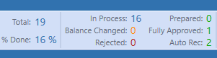
Total: The total number of reconciliations displayed in the grid and that are to be completed for the period.
Percent Done: The percentage of reconciliations that have been fully approved or were approved by auto reconciliation. Only reconciliations currently displayed in the grid are used to generate this number. If you change filters to change the reconciliations list, this number changes accordingly.
In Process: Number of reconciliations that are in process.
Balance Changed: Number of reconciliations that were loaded in one state, but the balance changed either after it was marked Complete or while the item was set to In Process.
Rejected: Number of reconciliations rejected by an approver.
Prepared: Number of reconciliations completed by a preparer or auto reconciled where not yet approved.
Fully Approved: Number of reconciliations that have received all approvals.
Auto Rec: Number of reconciliations that have a preparer and approver status of automatically reconciled.
This diagram shows how reconciliations move from state to state:
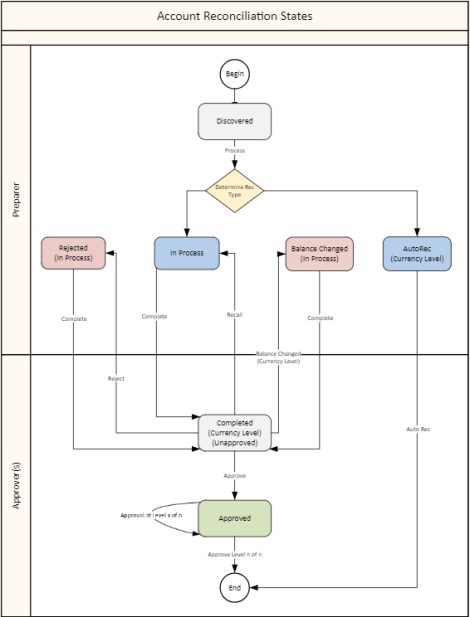
Grid Columns
You can drag and drop column headers to rearrange columns in the grid. Rearranged column order is retained when you change to a different page or window.
The grid columns are determined by the reconciliation inventory. In addition to the columns from the reconciliation inventory, these columns also display.
Status and Status Text: Display reconciliation status:
-
In Process
-
Rejected
-
Balance Changed
-
Completed
-
Approved
-
Auto Rec - Prepared
-
Auto Rec - Approved
T.Account: Target account
S.Account: Source account
T.Entity: Target entity
S.Entity: Source entity
Tracking Detail: Additional dimensional detail if tracking levels are set beyond entity and account.
Multi-Currency Solutions: If multi-currency is enabled, all three currency levels are displayed on the grid for the entire reconciliation inventory, including single currency reconciliations. You can sort by currency type for any of the currency levels.
Risk: Risk level listed in reconciliation inventory as a reference.
Proper Sign: Shows the expected proper sign, as designated in the reconciliation inventory. If the balance is of a sign other than expected, a warning displays:

Due Date: Calculated based on the close date and workday due.
Due-In: Number of days if the due date minus today’s date is a positive number.
Past Due: Number of days if today’s date minus the due date is a positive number.
Balance: Balance for the selected reconciliation.
Currency Type: Currency type, such as EUR or USD.
Explained: The amount of balance explained.
Unexplained: Amount of the balance not yet explained.
Activity: Difference between the current balance and the balance in the last period.
Note: Multi-Currency implementations display Balance, Currency Type, Explained, Unexplained, and Activity for all three currency levels.